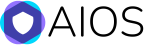How to Restore the wp-config.php File When Using the All in One WP Security Plugin
The wp-config.php file is one of the most important files in your WordPress installation. This file contains the basic configuration for your site, including database credentials, password salts and keys, debug settings and filepath information. It can also be used to define custom configuration for the site, plugins and themes.
As such, keeping the contents of this file safe is essential to the function of the site. All in One WP Security provides a simple way to backup and restore the wp-config.php file (and .htaccess file) from within the WordPress dashboard
How to backup the wp-config file from the All in One WP Security Plugin ‘Settings’ page
1. From the left side menu in the WordPress dashboard near the bottom of the screen, hover over the WP Security menu, and click on Settings if you aren’t already on that page.
On this page you have the options for backing up, restoring, and viewing the contents of the wp-config file.
2. Click on the wp-config.php File tab at the top of the screen.

. Click the Backup wp-config.php File button near the top of the page. A download prompt will appear, asking you to open or save a file named wp-config-backup.txt. Save the file to your computer in a safe location.

Restoring the file is just as simple. Follow the quick steps below:
How to restore the wp-config file from the All in One WP Security Plugin ‘Settings’ page
1. Hover over the WP Security menu, and click on Settings if you aren’t already on that page.
2. Click on the wp-config.php File tab at the top of the screen.
3. Click the Select Your wp-config File button, then click Select Files.
4. Locate the backed up “wp-config-backup.txt” file on your computer and double-click it.
5. Scroll down and click the Insert into Post button.
6. Click the Restore wp-config File button. A message will appear near the top with a confirmation message.
How to restore the wp-config file via FTP
If you were able to successfully backup your WordPress installation’s wp-config file but can’t gain access to the dashboard to restore the file, you can follow the steps below to do so.
1. First, locate the “wp-config-backup.txt” file on your computer and open it in a text editor.
2. Use the text editor’s File >> Save As… command and make sure Save as type: is set to “All Files (*.*).”
3. In the File name: box type: “wp-config.php” (not including the quotes). Then click the Save button.
4. Open up your FTP software and connect to the server that holds the WordPress install files for the site that you want to restore the wp-config file on.
5. Transfer the “wp-config.php” file from your computer to the root folder of the WordPress site. Overwrite the file on the server when prompted.