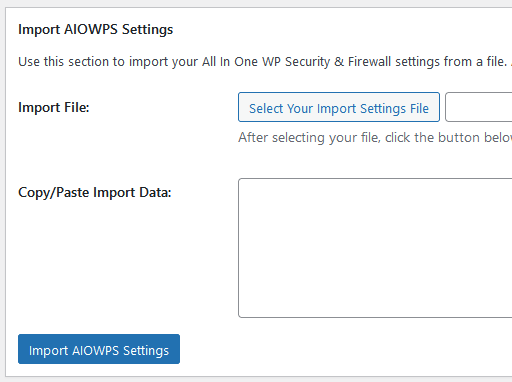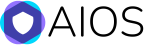How to export and import your All in One WP Security settings
All in One WP Security allows you to export and import the security settings. This can be handy if you wanted to save time by applying the settings from one site to another site.
NOTE: Before importing, it is your responsibility to know what settings you are trying to import. Importing settings blindly can cause you to be locked out of your site.
For Example: If a settings item relies on the domain URL then it may not work correctly when imported into a site with a different domain.
Exporting your security settings
To export your All in One WP Security settings:
- Navigate to WP Admin->WP Security->Settings, and open the Import/Export tab
- Click the ‘Export AIOWPS Settings’ button
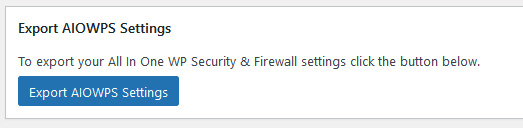
- Click ‘Save’ when prompted
Import your security settings
There are two methods to import the settings:
- Navigate to WP Admin->WP Security->Settings, and open the Import/Export tab
- Method 1: Click the ‘Select your Import Settings File’ button
- Drag and Drop or select your settings file in the pop-up
- After the file has uploaded, click ‘Import AIOWPS Settings’
- Method 2: Open your settings file in a text editor
- Copy the contents of the file
- Paste the contents into the ‘Copy/Paste Import Data’ text field
- Click the ‘Import AIOWPS Settings’ button